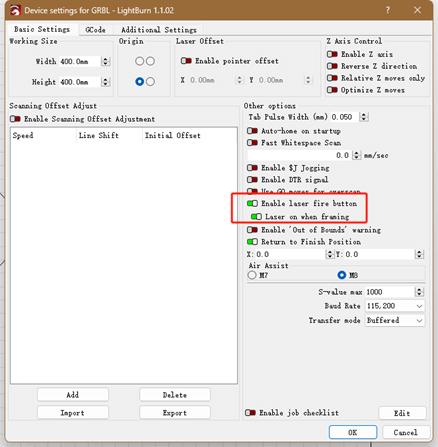CarveChic Lite Operating Instructions
1. What to do if the device cannot connect to LightBurn?
1. Check if your USB data cable is properly connected, and try reconnecting it.
2. Ensure that the device configuration file is set to GRBL.

3. Verify that the COM port selected in LightBurn corresponds to the COM port your device is connected to (you can check which port the device is connected to by opening the Device Manager on your computer).

4. If your computer does not display the machine's USB port, check if your USB2.0 serial driver is updated or installed.
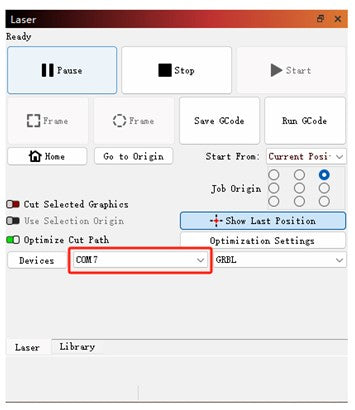
5. Turn off the device power and restart it.
2. What to do if the laser head does not emit light during processing or ignition?
1. Reconnect the power cable of the laser head.
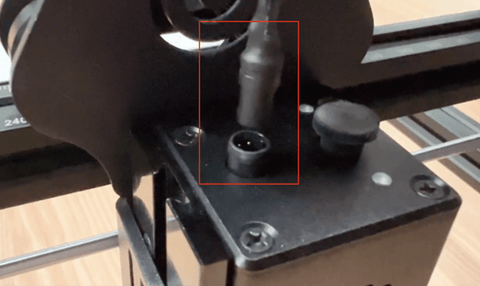
2. Ensure that the device configuration file is set to GRBL.
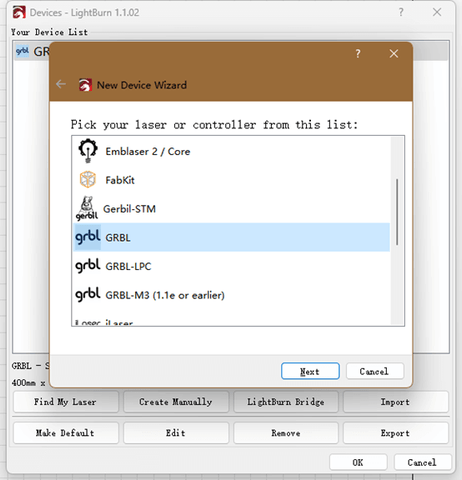
3. Turn off the device power and restart it.
If the above steps do not resolve the issue, please contact CarveChic support team at support@carvechic.com.
3. What to do if the device exceeds the maximum range and makes abnormal noises during processing?
1. Since this device does not have a reset function, disable "Auto-home on startup" in the device settings.
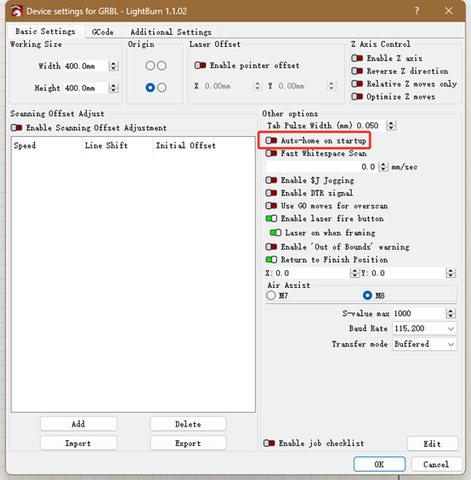
2. Check if your starting position is set to the current position, and ensure that the job origin (starting point) leaves enough working space for the laser head to process the upcoming design.
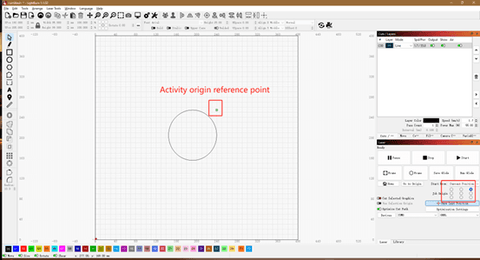
3. Check if the T-nuts are tightened at both ends of the X/Y axis.
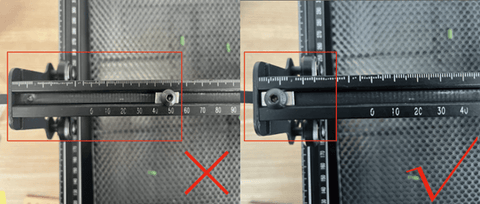
4. What to do if the cutting path does not match the drawn path?
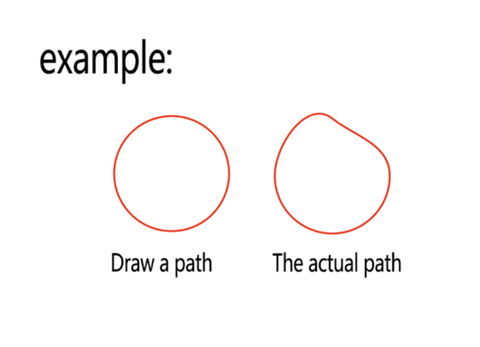
1. Check if the timing belts on the X/Y axis are loose. If loose, tighten the belts and the screws.

2. Check if the couplers on the lead screws are loose or slipping. Tighten the hex screws in the red boxes (there are 4 screws in total). If you cannot find them, rotate the coupler 180°.

3. Shake the laser seat back and forth to see if it is very loose. If so, tighten it with the hex wrench from the tool kit (be careful not to overtighten, ensure the laser head can move left and right).
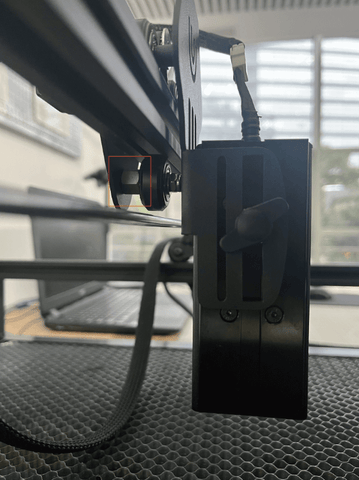
5. What to do if the software language is not your preferred language after installation?
Click on "Language" in the top toolbar of the software and select your preferred language.
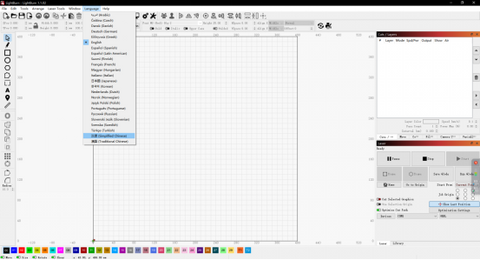
6. What to do if your material is not being cut through by the laser?
1. The cutting power might be too low, or the cutting speed might be too fast. Double-click the power/speed of your current cutting design, increase the power, or decrease the speed (test with material beforehand to avoid wasting it).
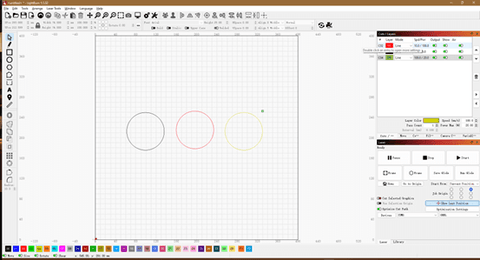
2. Check if the focal distance of your laser head is correct.
7. What to do if the fire button does not appear on the movement interface of your software?
1. Open the device settings at the top of the interface.
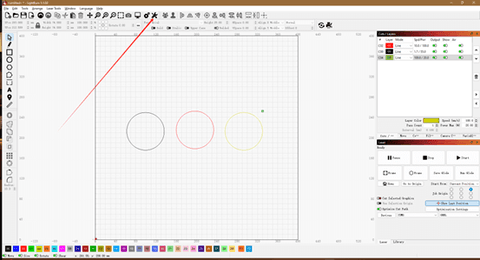
2. Enable the two buttons within the red box.